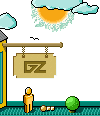|
Name : Airlines
Producer : Interactivision
Source : Dominators
1. Introduction
From time to time you have watched airliners cross the sky above you. Each of
these flights needs a lot of planning on the ground and the flights itself is
only a small part of the controlling of an airline. Airlines gives you the
possibility of getting to know how the running of an airline company takes
place.
You will be able to compete against your friends, and each of you will be
controlling your own airline company.
Airlines can be opened between locations all over the world and realistic
events that might influence your company will take place through the game.
Be aware of your competitor's actions, consider your countermoves and you will
be heading for a top position in the buisness life.
The object of the game is to build a fortune bigger than your opponents and
defeat them on your way to the top. If your competitors end up bankrupt, you
can keep on playing the game and build your own empire.
2. System requirements
To run the game properly you will need the following:
100% IBM compatible PC (80286 or higher preferable)
Microsoft compatible mouse.
MS-DOS 5.0 or later
VGA graphics
600kb of free base memory
3. Loading and installing the game
The game can be run from diskette or installed on a harddisk.
To run the game from the diskette, simply access the specific disk drive where
your original Airlines diskette is located and type AIRLINES.
If you wish to install the game on a harddisk, access the disk drive where your
original Airlines diskette is located and type Install and follow the instruc-
tions. The program will then be installed on your harddisk, and to start the
game type AIRLINES.
4. Controls
In the game all selections are made by activating a number of icons. For that
purpose a mouse is needed. To make a selection simply click on the desired icon
with the left mouse button. The right mouse button has no effect in the game.
If you wish to enter some text in a text-field, you will have to activate the
field by clicking on it.
5. Player selection.
In the start of the game the number of players will have to be selected. The
game can played by 1 to 4 players at a time. Each of the players 2, 3 and 4 can
be assigned to the computer, or the can be exclued.
Each of the players will have to name their airline. The airlines controlled by
the computer will also have to be named. This can be done by human players.
If no names are chosen for the computer airlines, the program will automatic-
ally give each of the a name.
Furthermore a savegame directory will have to be named. The game can be saved
and loaded and for that purpose a savegame directory is needed. The name for
the savegame will have to be entered, and the program will try to make the
directory.
6. Game play
This will be a description of all the screens in Airlines, and how the game is
played.
At the start of the game each player will have $50,000,000 in liquid assets and
shares set at a value of $50,000,000. You will also own shares in the company
(100%), but you will be able to sell up to 49% of the shares. It will only be
possible to sell 49% of the shares because if you sell more, you will not be the
owner of the company anymore. The shares will in the beginning of the game be
set at quotation 80, which means that if you sell some of the shares, you will
only be able to get 80% of the value they are set at.
The liquid assets and the shares have been achieved by possessing a bank loan,
and from the beginning of the game you will owe the bank $100,000,000.
As earlier mentioned, the game is controlled completely by mouse. Different
icons will represent different screens and actions. The icons will always be
placed in the bottom of the screen and a lot of the icons will be the same from
screen to screen.
If a function is inaccessible, the icon will be 'ghosted'.
Different events will take place during the game. Some of the events could be
caused by the players while others appear without any influence of the players.
The events could e.g. be Plane crashes, Oil crises, Storm over airport, etc.
The pop-ups will be described later on.
6.1 The Screens
The screens will all have the same layout, except from the screen we call
Buy/Sell.
In the lower left corner of every screen, you will find the 'players-' box,
where each player will represented by a colour and a number from 1 to 4.
When a player wants to take active part of the game, he or she simply clicks on
the number representing his or her company. A player can take action at any time
he/she will not have to wait until is gets his or her turn.
In the top of every screen you will find an information bar. At the left side of
the bar you will see the name of the active player. Furthermore the border of
the screen will have a colour that refers to that specific player. At the right
side of the information bar you will find date and time. The small arrows to the
left of the date and time are used for speeding up time. Click on the arrows and
the time will accelerate to the 1. of the months, or until a special event takes
place.
6.1.1 Plane requester
The right side of the screens contains a little plane requester and an
information area. In this requester the active player is able to look through
his or her planes.
The information area contains information on the plane in the plane requester.
The following data will be present in the information area:
Route info
If the plane requester is in the route data will be present in this field.
Flight hours.
The flight hours tells how many hours the specific plane has been in flight
since the last main check. After every repair this field is set to zero.
Total hours
The total number of flying hours for the specific plane in the plane requester.
Plane state
Tells the state of the specific plane. The plane could be active, grounded or
available. If the plane is grounded, you will be told why.
Home airport
This will be the place where the plane is located when it is grounded, being
repaired or when it is available. This could be important if something if
something happened to that specific airport the plane might be damaged. Things
that could happen could e.g. be a storm or an earthquake.
Equipment
What level of equipment the plae has got. The levels are:Budget,standard,medium,
high class and exclusive.
Value
Determines the value of the specific plane, at that specific moment. The value
is the price you are able to get if you sell the plane.
The buy/sell screen will though not have this requester and information area.
6.1.2 Map screen
The icon for the map screen shows a little map.
This will be the actual play screen. The screen contains a world map plus the
information described above. On the world map you are able to get information
on the airports contained in the game. You simply click on one of the cities on
the map, and all information on the airport in that city will appear in the
bottom of the screen.
The information contains the following data :
Name of the airport
The position of the airport (longitude or latitude)
Monthly services
-Passengers
-Cargo
The longitude and latitude are used for calculating the distance between the
airports.
The monthly services are numbers representing the average number of passengers
and the average ton of cargo that will have to be transported from the specific
airport every month. These numbers can be used in the consideration of where to
open an airline. It would be most profitable to open an airline from an airport
with high monthly services. The numbers derive from different statistics and are
used for different calculations in the game.
In the right side of the screen you will have the little plane requester. When
you look through your different planes in the requester, the router for the
planes will drawn on the world map.
6.1.3 Buy/Sell screen
The icon for the Buy/Sell screen shows a plane
This will probably be the second screen to enter when the hame is started.
On the Buy/Sell screen you buy,sell and equip planes.
The are 24 planes in the game, 16 airliners and 8 cargo planes. The game takes
its start in the early seventies. From the beginning of the game there will be
a few different planes. but others will appear in the year of their developing.
When a new plane appears in the game, a pop-up will inform the players.
The top of the screen will show a large picture of the planes. You will be able
to look through the different planes, using the long arrows in the left side of
the screen. When looking through the different planes, the information on them
appears in the bottom of the screen. All inforamtion on the planes is as exact
as it was possible for the developers to find them.
The most important information might be price of the plane, but also range and
numbers of passengers could become useful.
At the left side of the screen there will be some icons. These icons refer to
the plane model displayed in the top of the screen.
BUY
If you want to buy a plane of the model displayed in the top of the screen, you
click on the buy icon. You will then get a list of all available planes of that
model, both new and used planes. In the list you can see the price of the plane,
the total flying hours and the level of equipment.
You are able to look through the other plane models even though you are still in
the buy-function. The list then show the information on the plane model in the
top part of the screen.
To buy a plane, click on the little square to the left of the plane you wish
to buy.
SELL
To sell a planejust click on the sell icon. The sell icon also refers to the
plane selected in the top. When clicking on the sell icon, the active player
will get a list of all his/her planes of that model. Also here it is possible
to look through the planes while having the list of available planes in the
bottom.
When the right plane is found, click on the little square at the left of the
desired plane, and you will be asked to accept the deal.
The money for the plane will added to your liquid assets.
EQUIP
All the planes a player has got can be equipped with different levels of
equipment. You will only be able to achieve a higher level of equipment than
the plane already has got. It will not be possible to sell equipment.
The price of a higher level of equipment is different from plane to plane.
To equip on of your planes you find the specific model and click on the equip
icon. You will then get a list of all your planes of that model. Click on the
little square at the left of the desired plane.
The higher level of equipment gives you the possibility of getting higher ticket
prices, but it also gives you a better price for the plane if you decide to sell
it.
INFO
The large 'I' stands for information. When you use one of the above mentioned
functions, the information on the selected plane model will disappear. You use
this icon to make the information on the plane model reappear.
6.1.4 Route screen
The icon for the route screen will show a route sign.
When you have bought a plane, you might want to open a route. To open a route
you will have to enter this screen. It will be possible to open a route with
2 or 3 destination. If you open a route with 3 destination, the program will
always find the shortest way between them. This means that if you try to open
a route from Copenhagen to London and make it end in Stockholm, the program will
make the route London - Copenhagen - Stockholm.
Routes can be opened all over the world, and a player can open a route between
2 or 3 destinations even though another player has opened a route between the
same destinations. It might though not the profitable to do so, depending on the
monthly services in the selected airports.
When you open a route, you buy landing rights to the destinations airports.
To open a route you will have to follow these steps:
1. Use the mouse to click on the desired destinations on the world map
(2 or 3)
2. Find the plane you want to put on the route in the requester at the
right of the screen.
3. Click on the 'Add plane' icon.
When you choose the route destinations, a line will be drawn between the cities
you have selected. If you want to remove a destination from the route, you just
click on the destination again.
When making a route, you will get information on the route in the bottom of the
screen. You can e.g. see the distance of the route.
If the distance between 2 destinations is longer than the range for the selected
plane, you will be asked to select another plane. You could also make a shorter
route. If you have chosen a plane flying on antoher route, and you try to put it
on the new route, you will be asked if you want to move the plane.
You can also remove a plane from a route by clicking on the 'remove plane' icon.
TICKET PRICE
When a route has been made, and a plane has been put on the route, the ticket
price will have to be deciced, If you have a route with 3 destinations, you have
to enter 2 prices. One price for the route between destinations number 1 and 2,
and one price for the route between destinations 2 and 3.
The ticket price you are able charge differs a lot from route to route. On the
'attractive' routes you will be able to get a high ticket price. 'Attractive'
routes are routes between very popular airports. You are able to charge a higher
price for flying to e.g. New York than to Peking, because it is more expensive
to get landing rights in New York than in Peking.
Another important thing to consider when deciding the ticket price is the
level of equipment for the specific plane.
To set the ticket price, you click on the price up/down icon.
MAIN CHECK
Every plane in the game will need a main check after a certain number of flying
hours. On the Buy/Sell screen, you can see how many hours a certain plane can
fly before it will have to go through a main check. In the information box on
the other screens, you can see how many hours the plane in the plane requester
has flown since the last main check (flight hours).
You will have to remember to put your planes through these main checks. This is
done by clicking on the tool icon on the route screens.
If you forget to put a plane through the main checks, the risk of that plane
crashing will increase as time passes. The plane could also be grounded for a
main check by the aviation authorities.
A main check normally takes about one month, but if the plane has been
grounded by the aviation authorities, the main check will take a bit longer.
6.1.5 Charter screen
The icon for the charter screen shows a person with a trunk.
From time to time different charter contracts are offered to the airline
companies. The charter contracts will appear on the charter screen.
If you are interested in flying charter routes, you will have to enter this
screen once in a while to see if there are any contracts available.
If you find an interesting contracts, you will have to give a bid on flying the
charter route. It will be necessary to take a look at the contract information
to avoid giving too low a bid.
At the left of the charter screen you will see the different contracts and when
you click on one of the them, further information on that specific contract will
appear on the sheet of paper at the right side of the screen.
The information of the contracts is as follows:
From: The start of the charter route.
To: The charter route destination.
Flying Distance: The distance between the two airports.
Flights Per Month: The number of flight each month.
Passengers: Number of passengers on that route each month.
Period: From when to wen the flights are going to take
place.
Fine: The fine you will have to pay if you brake the
contracts.
Maximum price: The maximum price the charter company will pay.
Deal deadline: The contract will be signed at this date.
Lowest bid: The lowest bid on the contract at the moment.
All the airline companies in the game are able to give a bid on the contract,
and the airline company with the lowest bid at the deal deadline will get the
contract.
A lot of things will have to be considered before biding on the contracts. You
will have to consider before biding on the contracts. You will have to consider
how low a bid you can give without loosing money on the flights. Some of the
things to consider would be: Do you have an available plane for the flights, how
much would each flight cost and can your plane carry as many passengers.
When you bid on the contract, you will have to offer a lower price than the
price in the lowest bid. If no bid has been given, your bid will have to be
lower than the maximum price.
If you want to withdraw a bid, simply click on the 'withdraw bid' icon.
When the deal deadline has been reached, a pop-up will tell you who has got the
contract. A pop-up will also appear if a contract has been broken, this could
e.g. happen if the charter period is exceeded.
Just before a charter route is going to start, a plane will have to be assigned
to the route. This is done in the Archive function where all achieved contracts
can be found. it will be up to the player to remember the starting date for the
route, and to have a plane assigned to the route before that date.
6.1.6 Cargo screen
The icon for the cargo screen shows three boxes on top of each other.
The cargo function works in the exact same way as the charter function. You find
the desired contract and bid on it. The company with the lowest bid will get the
contract.
In the contract information you can see how much cargo will have to be trans-
ported instead of passengers, and you will have to find a plane with the needed
capacity. It will be possible to fly with different. The cargo could be things
like Mail, Textiles and electronics. Furthermore you might be offered to trans-
port weapons and threatened animals. These things will give a good price, but
it also contains a large risk of getting caught.
The plane will be assigned to the route in the Archive function.
6.1.7 Finances screen
The icon for the finances screen shows a computer.
On the finances screen you can get an overview of your financial situation.
You can see your liquid assets, share, capital, etc.
The screen if formed like a monitor on where the information is present. The
information is as follows:
Liquid assets: The money you have available for buying planes, buying equipment,
payoff loan, etc. It will be from here the money is taken for paying off the
bank loan. The liquid assets will at the start of the game be $50,000,000.
Bank loan: At the start of the game, you will have a bank loan at $100,000,000.
The half of the money is transferred to the liquid assets, and the second half
of the money is transferred to the share capital.
Montly payoff: The monthly payoff for the bank loan is at the beginning set at
$2,000,000. It will though be possible to lower the payoff, but not lower than
the payoff can pay the interest. The rate of interest is variable depending on
the state of the market.
Fleet value: This will be the value of your planes. The value is set according
to the price you are able to get for your planes at that specific moment. The
fleet value is used when you want to obtain a loan from the bank.
Shares: The amount in shares will be the share capital. At the start of the game
this will be $50,000,000. It will be possible to sell up to 49% of your shares.
Quotation: The quotation will be the value of your company shares. This
quotation. This quotation will only be useful when you want to sell of your
shares.
The quotation will from the beginning be set at 80. This means that if you want
to sell shares at a value of $10,000,000 you will only get 80% of that value and
that would be $8,000,000. At a quotation at 110, you would get $11,000,000. The
quotation changes currently, depending on the company results and reputation.
Share holding: Shows how many percentage of the company shares the specific
player has got. This will be 100% until the player sells some of the shares.
It will always be possible to sell some of the shares at the current quotation.
If a player has sold some of the company shares, some of them will automatically
be repurchased by the player every year (if the company shows a surplus).
The number of shares to be repurchased will depend on the company surplus. It
will though be maximum be 10% of the shares that can be repurchased every year.
In the bottom left of the screen there will be the following function:
Change payoff:This function allows you to change the monthly payoff to the bank.
As earlier mentioned, the payoff is at the beginning of the game set at
$2,000,000. If a player wish to payoff all his loan, he simply set the monthly
payoff at the size of the loan.
Obtain loan: A player will be able to obtain a loan at anytime in the game. The
size of the loan depends on the reputation of the company and on the fleet
value for the specific player.
Shares: The shares function gives you the possibility of selling some of your
shares. You will be asked how many percent of your shares you wish to sell.
It will only be possible to sell up to 49% of all the company shares.
Change salary: You are able to change the monthly salary expenses. You might try
to save some money by lowering the salaries, or if you have problems with your
employees you might want to raise the salaries.
From the beginning of the game the salary expenses are set at $2,000,000. In the
office function you can see how your salary expenses are, compared to the
avarage of all four players.
6.1.8 Office screen
The icon for the office screen shows a graphical chart.
In the office function you can get an overview of your company's doing.
Different charts will help you to see if something is going wrong.
The office screen is formed as a monitor, on where the charts will be shown.
In the lower left of the screen you will find four icons. The icons represent
the following chart:
Route balance: When the office function is accessed, this will be the chart
present on the screen. The route balance tells the player about the airline
routes.
In the top of the monitor there will be a little box. In this box you will see
the financial information on the route flown by the plane in the little plane
requester at the right side of the screen.
The information will show the income, expenses and balance for the specific
route. The numbers will refer to a months flying on the route. If the route is
giving a loss, the balance numbers will be red.
When you in the route screen have opened a new route and set the ticket prices,
you can enter this function too see if your decisions are profitable. If the
balance in the little box is positive, the route is giving a profit.
If the balance is negative you might consider changing the ticket prices or
removing the plane from the route.
The chart on the monitor displays the income, expenses and balance for all the
routes in the company. The income is represented by a green line, the expenses
by a red line and the balance by a yellow line.
When the yellow line is below 0 your routes are all together giving a loss, and
when the yellow line is above 0 the routes a giving a profit. The chart is
updated the 1. of every month.
The letters in the bottom refers to the months of a year, January, February,
March, etc.
Employees: The employees screen gives you an overview of how well your
employees are paid compared to the avarage of the line of business.
The red line represents the salary expenses and the yellow line represents the
avarage salary expenses for all four companies in the game. In the little box
you can see the monthly expenses and the monthly average represents by numbers.
If your salaries are too far below the average, your employees will start giving
you problems. They will arrange employee meetings and maybe even strike.
A pop-up will tell you about the employee meeting, and if you do not take action
within a certain time, another pop-up will tell you that your employees have
declared a strike. A strike amongst the employees will in a very short time be
able to give you financial problems, but you will be able to do something about
it. The strike might be called of if you raise the salaries for the employees.
This is done in the finance function, and it might be considerable to do it if
you get a message about an employee meeting.
Company balance: This function will be very useful, because it gives the total
picture of how your company are doing. In this calculation all expenses and all
income are inserted. Even though all your airline routes give a profit, it might
not be enough to counterbalance the expenses for the company. Expenses like
salary and payoff to the bank will also have to be considered.
The green line in this function shows all the income for the company. The red
line shows all expenses and the yellow line shows the balance. In this function
it will at any time be possible to see if the company is giving a profit (If the
yellow line is above 0).
Overall standings: The overall standings shows the doing of all four companies
compared to each other. The overall standings are represents by bars where
green bar is the income, the red bar is the expenses and the yellow bar shows
the balance.
You will easily see how you are doing compared to your competitors.
6.1.9 Archive screen
The icon for the achive function shows an archive
The archive screen is designed as an archive. In the right side of the screen
there are four drawers, and on the left side there is a sheet of paper.
The four drawers contain the different events that have taken place during time.
The archive will go a year back. When one of the drawers are selected, the
contents of the drawer will be shown at the sheet of paper, and it will be
possible to look through the pages.
The four drawers are named:
History: This drawer contains the special events that events that have happen
to the players. The events will be the ones that have appeared to the player as
pop-ups. Furthermore it contains the information given to the players as pop-ups
It will be possible to see if planes have crashed or been grounded or if there
have been oil crises, etc.
Accounts: The players can fetch and look through their company accounts for the
past year.
Cargo: In this selection the player will be able to look through the achieved
cargo contracts. The player will be able to see when the deal is going to start,
and thereby see when it would be necessary to assign to the flight.
Charter: It will also be possible to look through the charter contracts. It will
also be necessary to assign a plane for each charter route.
The drawers are selected by using the four icons located next on the four
players icons.
Next to the four 'drawer'-icons there are two plane icons. These are used for
assigning planes to the cargo and charter contracts and to remove the contracts.
The plane that will be assigned the route or remove from a route will always
the one present in the requester at the right of the screen.
When a cargo flight or a charter flight has been finished, the planes will be
available for other flights.
6.2 Load/Save/Quit
The icon for Load/Save/Quit shows a 3" diskette.
The game can be saved and loaded. The program always uses the savegame directory
entered in the beginning of the game.
This function contains a little requester. In the requester there will be a list
of already saved games. If you select one of the files from the list, the name
will appear in the box beneath the list and you can now select either save or
load. If you wish to save a game under a new name, click on the box under the
list of files, enter the name and push the load icon.
To quit a game, simply click on the quit icon.
6.3 About
The icon for the about window shows a question mark.
The about option tells about the developers of the game and about the copyright
of the game.
6.4 Pop-ups
As earlier mentioned, different events will take place during the game. A lot of
these events will appear to the players as small pictures that pop-up in the
middle of the screen. Some of the pop-ups will though just be for information.
Most of these pop-ups will effect one or more of the players in the game.
When a pop-up effect a single player, the name of the certain players company
will be on the pop-up.
The following will be a description of the pop-ups and their effect of the
players.
Hostage crises: Some destinations around the world are more exposed to terrorist
than others. When flying between such destinations, there is a higher risk of
the plane getting hijacked. If a plane get hijacked, the company from where the
plane came will get a bad reputation. This means that for a period of time, a
lot less people will fly with that company.
Illegal transport busted: If a player have decided to transport some illegal
goods (threatend animals or weapons) and is caught he will have to pay a very
large fine.
Oil crisis: Different things happens around the world, and some of the things
will cause oil crisis. An oil crisis will effect all the players. Each flight
will be more expensive, and it might be necessary to raise the ticket price
or remove planes from different routes.
Employee meeting: If the employees in one if the companies are dissatified, they
plan a strike. The employee meeting pop-up will come before the strike, so that
the cartain player will have a chance of preventing the strike. It often helps
to raise the wages.
Strike: When the player do not take action after the employee meeting, or if he
have not done enough, the strike starts. The strike will only be called off when
the employees are satisfied. Therefore it might be very important to raise the
employees wages in a hurry. As long as the employees strike, the company will
not be carrying any money but a lot of the expenses will still be there.
Storm over airport: Some parts of the world are more exposed to nature cata-
strophes than other. When flying to these places, there will be a larger risk
of planes crashing. A plane crash gives a loss because the plane is lost, but
the crash also gives the company a bad reputation, which again gives a loss of
passengers.
Plane crash: From time to time planes crashes takes place. A random function
will decide what plane is going to crash. Fortunately plane crashes are very
seldom, and so will it be in the game. Planes that have not been taken through
their main checks will though have a higher risk of crashing than the other
planes. A planes crash gives the company a very bad reputation.
Major reapir: If a player does not take plane through a main check, the plane
might be grounded by the aviation authorities. The plane will be grounded for
about one and a half month. This could be fatal if the plane e.g. was
assigned to a cargo or charter contract.
Contract signed: When a contract reaches the deal deadline, it will be important
to see who have had the lowest offer. The contract signed pop-up will tell what
player that have signed the contract.
Contract broken: If a contract is broken, this pop-up will appear. The break of
a contract means that the specific player will get a fine. A contract is broken
if the time limits have been exceeded.
Financial problems: A number of things could happen to an airline company, and
some of the things might cause financial problems. If this pop-up appears to a
player, he should take action in a hurry and do something to avoid ending up
bankrupt.
Closed: This will be the end of the game for the specific player.
Information pop-ups:
New plane released: When a new plane is on the market, this pop-up will tell you
about the model. After this pop-up has appeared, the new plane will be for sale
in the Buy/Sell function.
Another year passed: Every new year this pop-up will appear.
Well now i'm finally finished with this doc file for the excellent game
Airliners. I hope you will enjoy the game.
|