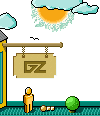|
Congratulations on your purchase of ULTIMA VII The Black Gate. The following
describe how to get Ultima VII from the floppy disks onto your hard disk
drive. Don't worry if you've never done this before. You can safely stop the
installation process at any time. You can also re-run the install program at
any time. If you have any trouble installing the game, see the Trouble
shooting section.
Remember, you may safely quit and start over at any time!
1. Turn on your computer and wait for the DOS prompt.
2. Insert disk 1 into a floppy drive.
3. Type the letter of that drive followed by a colon and hit <Enter>
(For example, A:<Enter>
4. Type 'INSTALL' and hit <Enter>.
5. Follow the instructions provided by the installation program. For more
details, see Installation Options, below.
The install program asks you where to put the program on your hard disk, and
about any sound cards you have in your computer. Hit <Esc> at any time to
safely cancel the installation process.
1. Choosing a Disk Drive
First, a window appears to tell you which disk drives can contain Ultima VII.
(If no disk drive has at least 21 megabytes available, you cannot install the
game until you free more space). Hit the letter corresponding to the hard
drive of your choice.
2. Creating a Directory
A second window asks in which directory to put Ultima VII. If you want a
directory name other than 'ULTIMA7', backspace and type a new name. Hit
<Enter> when you have the name you want.
3. Selecting Music and Sound Cards
Next you are asked about sound cards that might be in your computer. To hear
any part of Ultima VII's speech, sound effects or music, you must have a
sound board. (PC sound has no effect.) Use the up and down arrow keys to
select among:
Ы No sound card
Ы Ad Lib
Ы Sound Blaster
Ы Sound Blaster Pro
Ы Roland MT-32 (Select this if you have both Roland and Sound Blaster)
Hit <Enter> when your choice is highlighted.
4. Assigning IRQ and DMA Numbers
(Sound Blaster only)
Only if you chose Sound Blaster or Sound Blaster Pro, you have to tell the
installation program the 'IRQ' and 'DMA' numbers for your sound card. If
you're not sure what they are, use the default settings that are suggested by
the installation program. (See Troubleshooting if you need more information.
If any difficulties arise later from a wrong setting (such as silent or
stuttered speech), you may re-run the installation program at any time.)
5. Confirming your Configuration
Next, a window appears comparing your configuration with that required to run
Ultima VII. If the two are compatible, the window indicates such with an
'OK.'
However, if your configuration does not match that required by the game,
you may need to make some changes. The two most common problems are not
enough DOS memory (see Available Memory) and incompatible memory managers
(see Voodoo). Problem areas (if any) are noted with the words 'NOT OK'. If
this happens you have one of two options:
Ы If you have EMS, you can let the install program make a 'bootable floppy'
for you. If this fails, or if you don't have enough memory, you can make
a bootable floppy yourself. A bootable floppy is a floppy disk with a
good configuration on it (see Making a New Floppy Boot Disk). Booting
from this disk lets you avoid changing your system configuration.
Ы You may alter your computer's configuration yourself. The following
sections suggest ways to do this. If you are unfamiliar with DOS, be
careful about altering your configuration yourself. Always consult your
DOS manual before changing your system configuration.
VOODOO and 386
(OR HIGHER) SYSTEMS
Once again ORIGIN is pushing the edge of computer technology, and only
processors as powerfull as the 386 are capable of handllng a game as advanced
and complex as Ultima VII. The land of Britainnia is more detailed than ever,
requiring more and faster access to all system memory Expanded Memory
Speclfication (EMS) has limitations we have overcorne with Voodoo technology,
and ORIGIN is now able to take full advantage of the power locked inside your
386 or 486 system
To deliver thc best gaming worlds into this world, ORlGlN has pushed the
limits of game technology. In the future, as the 386 becomes the base model
PC, the EMS standard will go the way of its Predecessor --- still acceptable
for some applications, but not for the best in gaming!
Here at ORIGIN, we welcome you to the future ...
VOODOO
Ultima VII uses a special memory manager called 'Voodoo.' This manager,
created by ORIGIN, comes with your Ultima VII game. Voodoo will run on any
386SX or higher IBM PC compatible computer. It uses extended memory, so it
can co-exist with the HIMEM.SYS driver. However, HIMEM.SYS is not necessary
for Voodoo memory to function.
Expanded Memory (e.g., QEMM, 386 MAX or EMM386). The other popular memory
manager, called Expanded Memory (EMS) is not compatible with Voodoo. If you
are using an expanded memory manager (such as QEMM, 386 MAX or EMM386) you
must remove it to run Ultima VII. If you do not know how to do this (and if
the following instructions don't help you), please call MlNDSCAPE Customer
Service for assistance .
If you are familiar with this process, disable the EMS memory manager. The
acceptable minimum configuration is an empty AUTOEXEC.BAT and a CONFIG.SYS
with the lines:
FILES=20
BUFFERS=25
DEVICE=C: \MOUSE\MOUSE.SYS~
If you wish to retain your original CONFIG.SYS file, refer to your DOS
manual for how to copy it to another file name before making the changes.
HIMEM.SYS or XMM. As mentioned above, an extended memory manager (XMM)
such as HIMEM.SYS (which is compatible with MS-DOS 3.3 or higher) is
compatible with Voodoo, and does not require disabling.
Disk Caches. If you have more than two megabytes of RAM, a disc cache will
improve upon extended memory and increase the speed of the game. However, if
you have a disk caching program that caches the floppy drive, we recommend
that you disable the floppy caching before installing or running the game.
Ы Your mouse driver may be located on another path.
Replace C:\Mouse with the correct path if necessary.
AVAILABLE MEMORY
Your computer must have at least 640K of RAM plus one megabyte of extended
memory to play ULTIMA VII The Black Gate. Regardless of the amount of RAM
your computer possesses, there must be 524,000 bytes free to run the game.
Sound and speech options can push this total to 561,144, bytes of DOS memory.
To find out how much free RAM your computer has before installation, run
the DOS program, CHKDSK, by typing 'CHKDSK' at the root directory prompt
(e.g., C:\>CHKDSK). On some machines, CHKDSK may be located inside the \DOS
directory. When you run the program, the last line of the information
presented tells you how much free RAM there is. For example, the last line
might tell you that the system has 565,239 bytes free.
If you have less than the required amount of free RAM, you will not be
able to run the game until additional memory is freed. If you are not
familiar with this process, please call MINDSCAPE Customer Service.
Freeing Ram
If you are familiar with this process, you can:
Ы Remove any TSRs and disk caches from your configuration.
Ы Use the DOS=HIGH command in your CONFIG.SYS, if you use DOS 5.0.
Ы Remove from your AUTOEXEC.BAT and CONFIG.SYS start-up files any
memory-resident programs that are unnecessary for system usage. You can
alter these files with the text editors included with MS-DOS, called
Edlin or Edit.
Consult your DOS manual for information on how to do any of these.
Never delete your AUTOEXEC.BAT or CONFIG.SYS files completely, for without
them, your computer will not function.
RE-INSTALLING
At some time you may want to re-install the game (generally, to change or add
a sound card, or to adjust the IRQ/DMA settings). Follow these directions.
(You won't need to use the floppy disks that came with the game; you'll be
re-installing from the data already on your hard disk.)
1. Type the letter of your hard drive followed by a colon and hit <Enter>
(for example, C:<Enter>
2. Type 'CD' followed by Ultima VII's directory name, then hit <E n t e r> .
('C:\ULTlMA7', if you chose the default directory.)
3. Type 'INSTALL' and hit <Enter>.
4. Follow the instructions under Installation Options, above. When you
re-install the game from the original floppies, you have the opportunity
to 'delete' the games you have already saved, or 'save' them. Selecting
the second option will not overwrite any saved games, maintaining them
for your continued adventuring.
MAKING A NEW FLOPPY BOOT DISC
If you don't want to reconfigure your system, you can make a bootable DOS
system floppy disk to start your computer prior to play. The install program
might give you this option. To create a bootable floppy yourself, insert a
blank floppy into your A: drive. From the DOS prompt, type:
FORMAT A: /S <Enter>
When the format is complete and you are back to the DOS prompt, type:
COPY CON A:\CONFIG.SYS <Enter>
FILES=25 <Enter>
BUFFERS=25 <Enter>
DEVICE=
C:\MOUSE\MOUSE.SYS <Enter>
C: <Enter>
Whenever you wish to play Ultima VII, insert this disk in drive A: and
then turn your computer on. From the DOS prompt, change to your hard drive
(for example, by typing C: <Enter> ) and run the game as described on the
Reference Card.)
TROUBLESHOOTING
Listed here are a few common problems and their solutions.
Speech fails to work after playing for only a short while. You may have
chosen an incorrect IRQ setting during installation. See your Sound Blaster
manual for the correct setting. Re-install the game from you hard disk to
change the IRQ. (See Re-lnstalling.)
Speech skips lines of dialogue. You may have an IRQ conflict. This means that
another card is operating on the same IRQ level (e.g., both the sound card
and the printer are set at '7'). See your Sound Blaster manual to change your
jumper settings. Then re-install the game from the hard disk and change the
IRQ to a non-conflicting number. (See Re-Installing.)
Ultima Vll fails to load or run properly.
Ы You may not have enough free RAM. Run CHKDSK to determine your computer's
available RAM. Free up RAM if necessary. (See Available Memory.)
Ы You may have a memory resident TSR program that conflicts with the game.
Boot the computer from a DOS system floppy disk or remove memory-resident
programs before running the game. (See Voodoo and Making a New Floppy
Boot Disk.)
. You may need to remove your Expanded Memory Manager. (See Expanded Memory
in the Voodoo section.)
Ы You may have filled all free space on the active disk drive. At the DOS
prompt (e.g., 'C:'), type 'DIR' to check available hard drive space. This
lists a directory of your drive's contents and, following the directory,
states how many bytes are free. Remember, you need at least 21 megabytes
on your hard drive to load Ultima Vll and 524,000 to 561,144 bytes of
free RAM to run the game.
The mouse pointer doesn't respond properly. Ultima Vll supports the Microsoft
Mouse and Microsoft Mouse Driver, version 7.0. Some other mouse brands may
not be compatible.
The game runs too slowly.
Ы Your hard drive may be fragmented. Run an optimization program. See
your retailer about an optimization program if you don't have one.
Ы Your computer may not be fast enough to run the game effectively. The
minimum configuration is a 16 megahertz 386-based IBM PC or 100 percent
compatible machine. Some older and/or slower machines may not be powerful
enough.
Ы You may be able to use a disk caching program. If you have 4+ megabytes
on your machine, a disk caching program can speed up your game. See your
retailer about such a program.
None of the above suggestions seem to help. If you cannot solve a problem
with Ultima VII, please call MINDSCAPE Customer Service at (0444) 831761,
Monday to Friday, between 9 a.m. and 4 p.m. Have the following information
ready, if possible:
Ы which version of DOS you use,
Ы free RAM (from the last line of CHKDSK info),
Ы your mouse and mouse driver type,
Ы your graphics card,
Ы your machine type,
Ы your sound board(s),
Ы the content of your CONFIG.SYS and AUTOEXEC.BAT files,
Ы whether you use Windows, Desqview or a DOS shell.
|